04 Mar


This is a Beginner Guide, How to install IPTV on MAG BOX apk or Set up MAG BOXES Infomir app with IPTV Service provider.
MAG BOX is also called Infomir Box, that have a unique MAC Address staring with 00:1A:79 that you can find in the back of the Box. Copy your Mac address and give it to Shipincanada iptv provider in order to activate your iptv service on your MAG Box.
If you are visiting us through google remember that we can provide IPTV Service for your MAG Box Infomir no matter where your location is. Shipincanada.com is the best iptv provider for MAG Box Infomir boxes, android boxes, Buzztv, NVidia shield, Firestick, Smart tv, Chrome Cast, Apple tv etc.
This Guide is for all the following Infomir Boxes / MAG Box iptv boxes, MAG500A, MAG520w3, MAG522w3, MAG524w3, MAG 540w3, MAG 420, MAG 522, MAG 500A
16GB, Operating system Android 9.0 or Linux 4.9 Chipset amlogic s905x2
Did you just buy a Infomir MAG Box / MAG Boxes and is excited to use iptv service on your brand new box? Before we explain how to get iptv on MAG box we will like to explain few things about this wonderful box.
Infomir Box / MAG Box boxes run on Android OS Operating System as well as Linux, So it means every MAG BOX / Infomir MAG Boxes will have a play store if it's Anroid OS and you can run android apps on it.
MAG Boxes / Infomir boxes comes with it's own dedicated iptv player app build in inside the MAG BOX / Infomi boxes and works with MAC Based IPTV Servers.
What that means is that you do not need a third party iptv apk or app such is STB EMU, Smarters Player, XCIPTV app, Cheetah IPTV, Fire IPTV apk.
10 Easy Steps on How to Set up Infomir MAG Box with IPTV
Step 1: Go to Settings
On main menu Click on Settings
Step 2: From Settings Click on System Settings
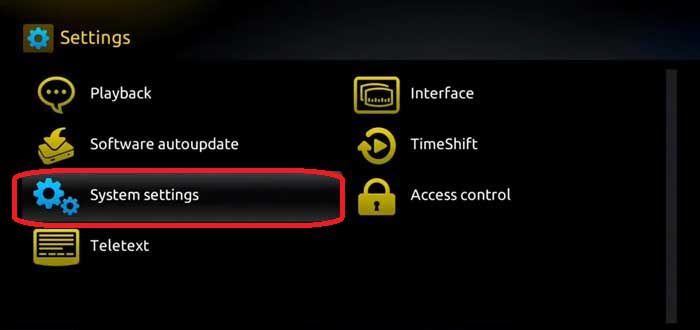
Step 3: Once you are on system settings, next step would be Network, Click on Network and Connect your box to Internet either via Wifi which is wireless or Directly to Ethernet via cable.
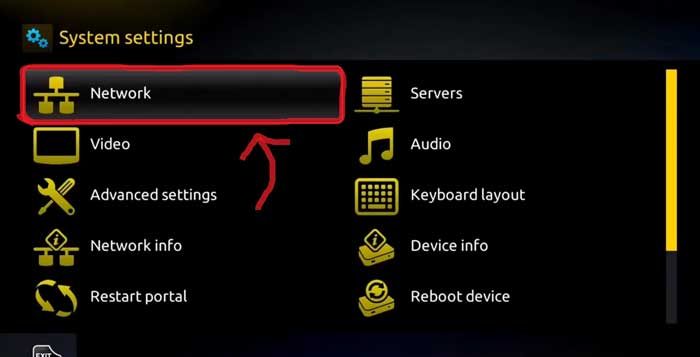
Step 4: Once you are connected to Internet, It's now time to find your Mac Address. You MAC Address starts with 00:1A:79, this number you can find in the back of the box or inside the box in settings, take a note of it and pass it to shipincanada team either on our LIVE CHAT or when you Signup for iptv service for your MAG BOX MAG500A, MAG520w3, MAG522w3, MAG524w3, MAG 540w3, MAG 420, MAG 522, MAG 500A.
Step 5: Go back to System Settings to activate your IPTV Service for MAG BOX
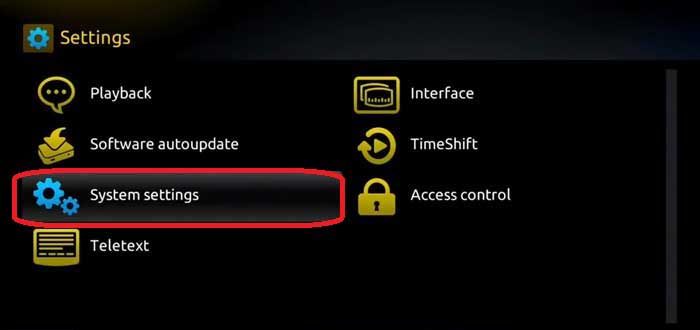
Step 6: Navigate to Servers tab
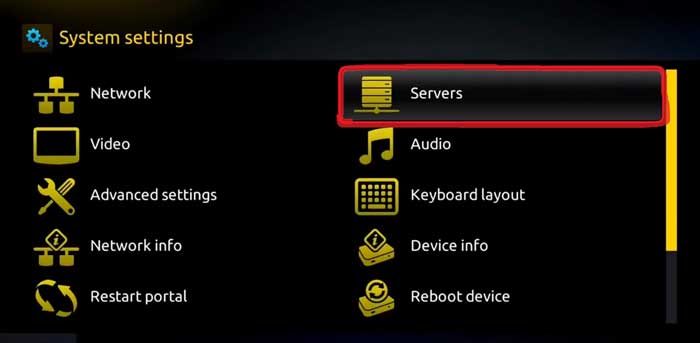
Step 7: Click on Portals

Step 8: We are almost done, now you need Portal Name and Portal URL. Once your payment is confirmed, one of Shipincnaada.com team memebers will send you portal Information either via LIVE CHAT or your email. You must type portal Name and Portal URL in the below boxes and click save.
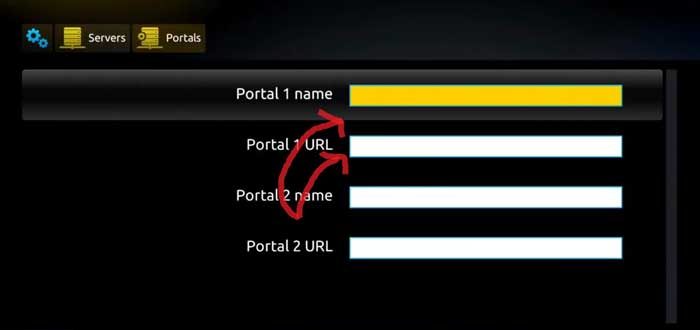
Step 9: Click on restart portal and
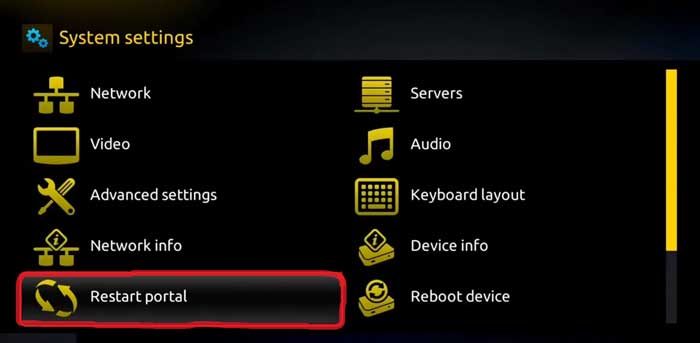

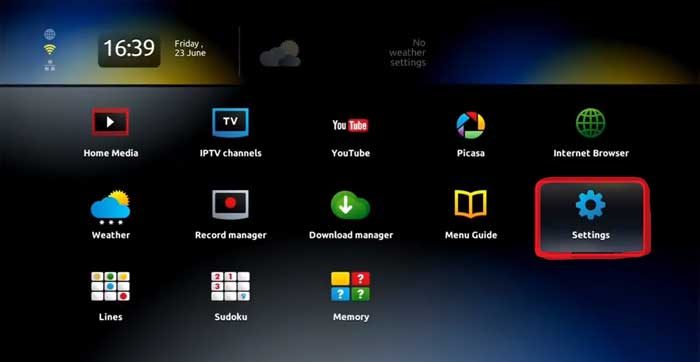

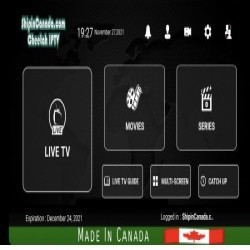

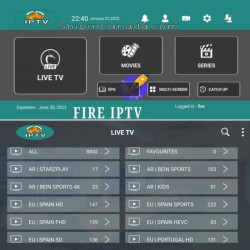

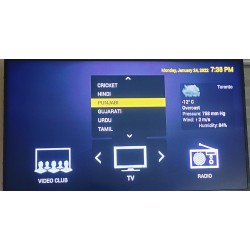

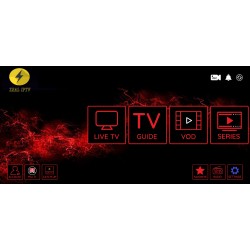
Leave a Comment